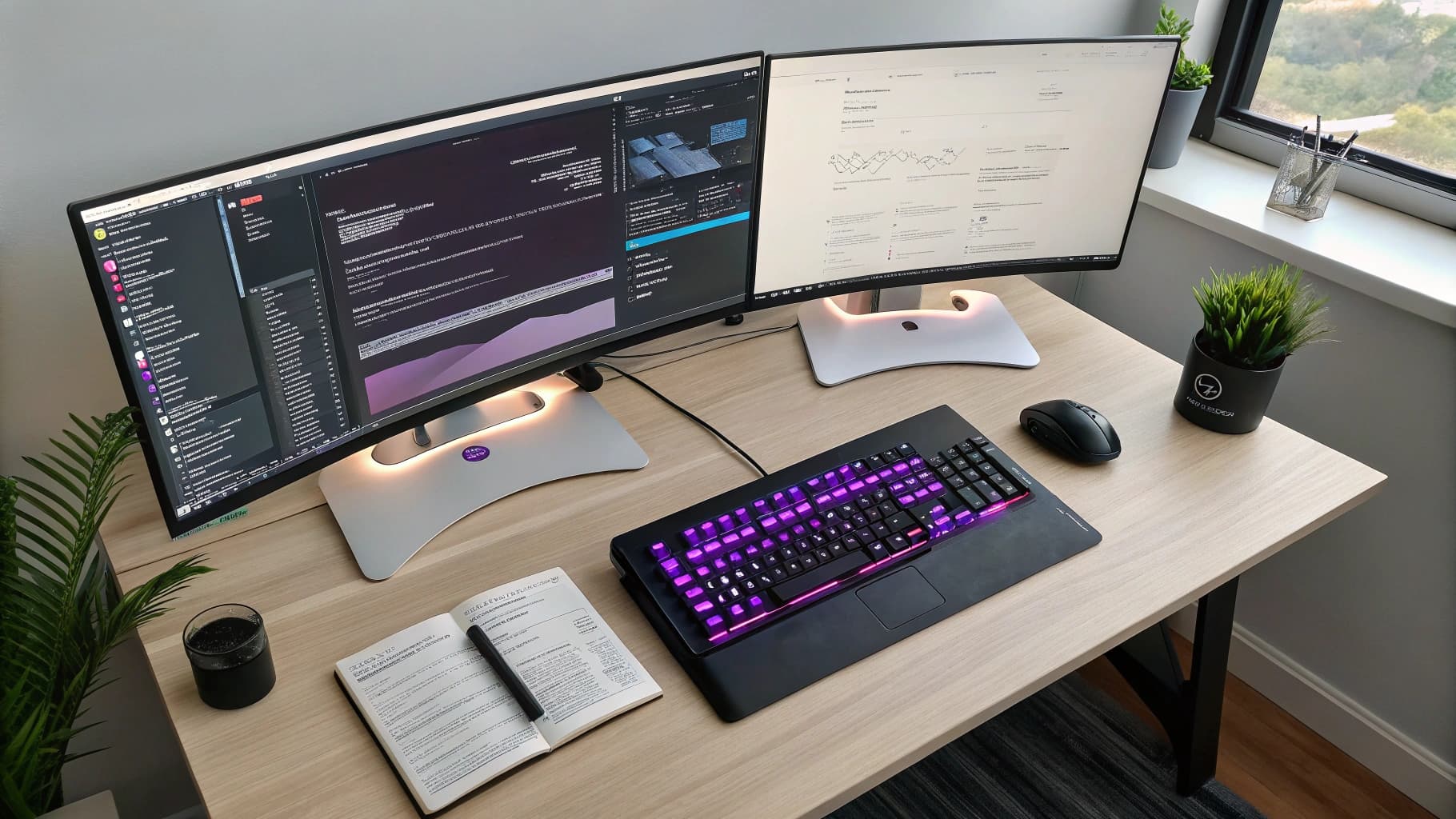As a software developer, I have come to appreciate the myriad benefits that multiple monitors bring to my workflow. The most immediate advantage is the increased screen real estate. With just one monitor, I often find myself juggling between different applications, tabs, and windows, which can be both cumbersome and time-consuming.
However, when I set up multiple monitors, I can dedicate each screen to specific tasks. For instance, I can have my code editor open on one monitor while keeping documentation or a web browser open on another. This arrangement allows me to reference materials without losing focus on my coding tasks, ultimately streamlining my workflow.
Moreover, multiple monitors enhance my ability to multitask effectively. In the fast-paced world of software development, I frequently need to switch between coding, debugging, and testing. With a dual or even triple monitor setup, I can keep my development environment open on one screen while monitoring logs or running tests on another.
This not only saves time but also reduces the cognitive load associated with constantly switching back and forth between applications. The result is a more fluid and efficient development process, allowing me to maintain momentum and focus on delivering high-quality code.
How to Set Up Multiple Monitors for Software Development
Setting up multiple monitors for software development is a straightforward process that can significantly enhance my productivity. First, I ensure that my computer’s graphics card supports multiple displays. Most modern graphics cards come equipped with this capability, but it’s always wise to double-check compatibility before investing in additional monitors.
Once I have confirmed that my hardware can handle multiple screens, I proceed to connect the monitors using the appropriate cables—HDMI, DisplayPort, or VGA—depending on the ports available on both the monitors and my computer. After physically connecting the monitors, I dive into the display settings on my operating system. On Windows, for instance, I can right-click on the desktop and select “Display settings.” Here, I can arrange the monitors in a way that reflects their physical layout on my desk.
This step is crucial because it ensures that my mouse moves seamlessly between screens. Additionally, I can adjust the resolution and orientation of each monitor to suit my preferences. Once everything is set up, I take a moment to customize my workspace by organizing applications across the screens in a way that maximizes efficiency.
Organizing Your Workspace with Multiple Monitors
With multiple monitors in place, organizing my workspace becomes an essential task that can greatly influence my productivity. I find it helpful to designate specific roles for each monitor. For example, I often use one monitor exclusively for coding, where I keep my Integrated Development Environment (IDE) open alongside relevant files and resources.
On another monitor, I might have communication tools like Slack or Microsoft Teams open for quick access to team discussions and updates. This clear separation of tasks helps me maintain focus and reduces distractions. In addition to assigning roles to each monitor, I also utilize virtual desktops to further enhance organization.
Many operating systems allow me to create virtual desktops where I can group related applications together. For instance, I might have one virtual desktop dedicated to coding and another for testing and debugging. This way, I can switch between different contexts without cluttering my physical screens with too many open windows.
By taking the time to organize my workspace effectively, I create an environment that fosters concentration and creativity.
Increasing Productivity with Multiple Monitors
The impact of multiple monitors on my productivity is undeniable. Research has shown that using multiple screens can lead to significant gains in efficiency, and I have experienced this firsthand. With more screen space at my disposal, I can view more information simultaneously without the need for constant window switching.
This capability allows me to keep track of various aspects of a project—such as code changes, documentation updates, and testing results—all at once. As a result, I spend less time searching for information and more time focused on writing code. Furthermore, the ability to compare code side by side is another productivity booster that multiple monitors provide.
When working on complex algorithms or debugging issues, having two monitors allows me to view the original code alongside its modified version or related documentation. This side-by-side comparison not only speeds up the debugging process but also enhances my understanding of how different components interact within the software. Ultimately, this increased clarity leads to better decision-making and higher-quality code.
Utilizing Multiple Monitors for Code Review and Testing
Code review is an integral part of the software development process, and multiple monitors can significantly enhance this practice. When reviewing code written by colleagues or even my own previous work, having two monitors allows me to keep the code under review open on one screen while referencing documentation or related issues on another. This setup enables me to provide more informed feedback and catch potential issues that might otherwise go unnoticed.
Testing is another area where multiple monitors prove invaluable. During testing phases, I often need to run various test cases while simultaneously monitoring logs or performance metrics. With one monitor dedicated to running tests and another displaying real-time logs or analytics dashboards, I can quickly identify any discrepancies or errors that arise during testing.
This immediate access to relevant information not only speeds up the testing process but also enhances the overall quality of the software being developed.
Collaborating with Team Members Using Multiple Monitors
Enhanced Collaboration During Meetings
When working with team members on projects, having additional screens allows me to share my work more effectively during meetings or pair programming sessions. For instance, I can share one monitor with a colleague while keeping my notes or reference materials visible on another screen.
Improved Communication and Problem-Solving
This arrangement fosters better communication and collaboration as we work together to solve problems or brainstorm new ideas. Additionally, using multiple monitors during video calls enhances collaboration by allowing me to keep the video feed open on one screen while accessing shared documents or code repositories on another.
Increased Productivity and Engagement
This setup ensures that I remain engaged in discussions while still being able to reference important materials without disrupting the flow of conversation. By leveraging multiple monitors in collaborative settings, I contribute to a more productive and interactive team environment.
Tips for Choosing the Right Monitors for Software Development

When it comes to selecting monitors for software development, there are several factors that I consider to ensure that I make the best choice for my needs. First and foremost is screen size and resolution. Larger screens with higher resolutions allow me to view more content without straining my eyes or squinting at tiny text.
A minimum resolution of 1080p is essential for clarity, but if budget permits, opting for 4K monitors can provide even greater detail and workspace. Another important consideration is panel technology. IPS (In-Plane Switching) panels are often preferred for their superior color accuracy and wider viewing angles compared to TN (Twisted Nematic) panels.
As a developer who spends long hours in front of screens, having monitors that provide consistent color reproduction and comfortable viewing angles is crucial for reducing eye strain and enhancing overall comfort during extended coding sessions.
Overcoming Challenges and Pitfalls of Using Multiple Monitors for Software Development
While multiple monitors offer numerous advantages for software development, there are also challenges that I have encountered along the way. One common pitfall is managing screen clutter. With more screens comes the temptation to open numerous applications simultaneously, leading to a chaotic workspace that can be counterproductive.
To combat this issue, I make it a point to regularly assess which applications are essential and close those that are not actively contributing to my work. Another challenge is ensuring that my hardware can handle the demands of multiple displays without compromising performance. Running several applications across multiple monitors can strain system resources, especially if I’m working with resource-intensive software like virtual machines or graphic design tools.
To mitigate this risk, I ensure that my computer is equipped with sufficient RAM and processing power to support my multitasking needs effectively. In conclusion, embracing a multi-monitor setup has transformed my approach to software development in numerous ways. From enhancing productivity through better organization and multitasking capabilities to facilitating collaboration with team members, the benefits are clear.
By carefully selecting the right monitors and overcoming potential challenges, I have created a workspace that not only boosts my efficiency but also fosters creativity and innovation in my coding endeavors.
FAQs
What are the benefits of using multiple monitors for software development?
Using multiple monitors can increase productivity by allowing developers to have more screen real estate for coding, debugging, and testing. It also enables them to have multiple applications and windows open simultaneously, reducing the need to switch between tasks.
How do multiple monitors improve the workflow of software developers?
Multiple monitors allow software developers to have a more organized and efficient workflow by being able to view and compare different pieces of code, reference materials, and documentation at the same time. This can lead to faster problem-solving and better code quality.
What are the recommended setups for using multiple monitors as a software developer?
A common setup for software developers is to have two or more monitors arranged side by side, allowing for a seamless transition between screens. Some developers also use a vertical monitor for viewing code and a horizontal monitor for other tasks.
Are there any drawbacks to using multiple monitors for software development?
While multiple monitors can improve productivity, they can also lead to distractions if not managed properly. It’s important for developers to maintain focus and avoid cluttering their screens with unnecessary information.
What are some tips for maximizing the benefits of multiple monitors for software development?
To maximize the benefits of multiple monitors, software developers should organize their workspace effectively, use tools and software that support multi-monitor setups, and customize their display settings to suit their workflow. Additionally, they should regularly review their setup to ensure it is optimized for their specific needs.