As I delve into the world of multi-screen setups, I find myself captivated by the myriad of possibilities they offer. The primary purpose of having multiple monitors is to enhance productivity and streamline workflow. In my experience, a single screen can often feel limiting, especially when juggling various tasks or applications.
With a multi-screen setup, I can have my email open on one monitor while simultaneously working on a document or conducting research on another. This arrangement allows me to access information quickly and efficiently, reducing the time spent switching between tabs or applications. Moreover, a multi-screen setup fosters a more organized workspace.
I’ve noticed that having dedicated screens for specific tasks helps me maintain focus and clarity. For instance, I can reserve one monitor for communication tools like Slack or Zoom, while the other is dedicated to my primary work. This separation not only minimizes distractions but also creates a visual hierarchy that aids in task management.
As I continue to explore the benefits of multiple screens, I realize that this setup is not just about having more space; it’s about creating an environment that promotes efficiency and enhances my overall productivity.
Choosing the Right Monitors for Your Workspace
When it comes to selecting monitors for my multi-screen setup, I’ve learned that several factors come into play. First and foremost, I consider the size and resolution of the monitors. Larger screens with higher resolutions provide a more immersive experience, allowing me to view multiple windows side by side without sacrificing clarity.
I often find myself gravitating towards monitors that offer at least 27 inches in size and a resolution of 1440p or higher. This combination ensures that I can work comfortably without straining my eyes. Another critical aspect I take into account is the type of panel technology used in the monitors.
IPS panels, for instance, offer better color accuracy and wider viewing angles compared to TN panels. As someone who often engages in graphic design and video editing, I appreciate the vibrant colors and sharp details that IPS monitors provide. Additionally, I consider the connectivity options available on each monitor.
Having multiple HDMI or DisplayPort inputs allows me to connect various devices seamlessly, making it easier to switch between my laptop and desktop as needed.
Arranging Your Monitors for Optimal Productivity
Once I’ve chosen the right monitors, the next step is arranging them in a way that maximizes my productivity. I’ve discovered that the positioning of my screens can significantly impact my workflow. For instance, placing my primary monitor directly in front of me at eye level allows for comfortable viewing and reduces neck strain.
Meanwhile, I often position my secondary monitor slightly to the side, angled towards me for easy access without requiring excessive head movement. I also pay attention to the distance between my monitors. Keeping them at a similar height and distance helps create a cohesive viewing experience, allowing me to transition between screens smoothly.
In my setup, I’ve found that a slight curve in the arrangement can enhance my peripheral vision, making it easier to keep track of notifications or updates on my secondary screen while focusing on my primary tasks. This thoughtful arrangement not only boosts my efficiency but also contributes to a more enjoyable working environment.
Managing Cables and Connectivity for a Clean Setup
One of the challenges I face with a multi-screen setup is managing cables and ensuring a clean workspace. Over time, I’ve learned that a cluttered desk can lead to distractions and hinder my productivity. To combat this issue, I invest in cable management solutions such as cable clips, sleeves, and under-desk trays.
By organizing my cables neatly, I create a more visually appealing workspace that allows me to focus on my tasks without being overwhelmed by tangled wires. Additionally, I prioritize connectivity options that simplify my setup. Using docking stations or USB hubs can significantly reduce the number of cables needed for each monitor.
This not only streamlines my workspace but also makes it easier to connect or disconnect devices as needed. By taking the time to manage my cables effectively, I create an environment that promotes efficiency and minimizes distractions, allowing me to concentrate fully on my work.
Adjusting Display Settings for Comfort and Efficiency
Once my monitors are set up and arranged, I turn my attention to adjusting display settings for optimal comfort and efficiency. One of the first adjustments I make is calibrating the brightness and contrast levels to suit my preferences and reduce eye strain. I’ve found that keeping my monitors at a brightness level similar to that of my surrounding environment helps prevent fatigue during long working hours.
Furthermore, I explore various display modes available on my monitors. Many modern screens come equipped with features such as blue light filters or reading modes that can enhance comfort during extended use. By enabling these settings, I can create a more pleasant viewing experience while minimizing potential disruptions to my sleep cycle caused by excessive blue light exposure.
Taking the time to fine-tune these settings not only enhances my comfort but also contributes to improved focus and productivity throughout the day.
Utilizing Software and Apps to Enhance Multi-Screen Workflow
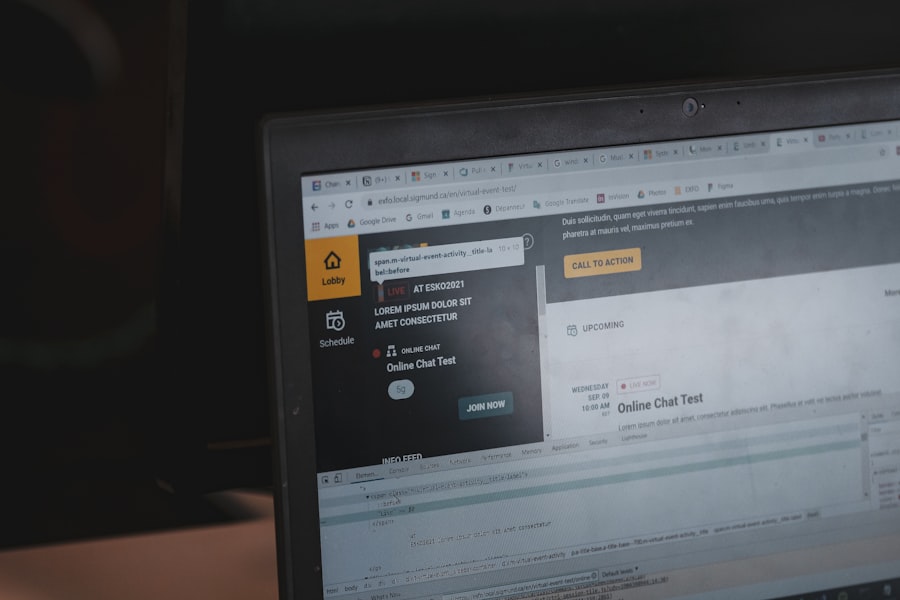
Streamlining Window Management
One of my go-to tools is a window management application that allows me to easily snap windows into place across multiple screens. This feature enables me to organize my workspace efficiently, ensuring that I can access all necessary applications without cluttering my view.
Boosting Productivity with Visual Boards
I also explore productivity apps designed specifically for multi-screen setups. For instance, tools like Trello or Asana help me manage tasks effectively by providing visual boards that can be displayed across multiple monitors. This way, I can keep track of ongoing projects while simultaneously working on other tasks without losing sight of deadlines or priorities.
Maximizing Workflow Efficiency
By leveraging these software solutions, I create a more streamlined workflow that maximizes the potential of my multi-screen setup.
Creating a Comfortable and Ergonomic Workspace
Creating a comfortable and ergonomic workspace is essential for maintaining productivity over long periods. As I spend hours in front of multiple screens, I prioritize ergonomics by investing in an adjustable chair and desk that promote good posture. Ensuring that my chair provides adequate lumbar support helps prevent discomfort during extended work sessions.
Additionally, I pay attention to the positioning of my monitors in relation to my seating arrangement. Ideally, the top of each screen should be at or slightly below eye level, allowing me to maintain a neutral neck position while working. I also make it a habit to take regular breaks and stretch throughout the day to alleviate any tension that may build up from prolonged sitting.
By focusing on creating an ergonomic workspace, I not only enhance my comfort but also contribute to sustained productivity over time.
Troubleshooting Common Multi-Screen Setup Issues
Despite the many advantages of a multi-screen setup, I occasionally encounter common issues that require troubleshooting. One frequent problem is screen flickering or resolution discrepancies between monitors. When this occurs, I typically start by checking the cable connections to ensure they are secure and undamaged.
If the issue persists, adjusting the display settings in the operating system often resolves the problem. Another challenge I face is managing different color profiles across monitors. It’s not uncommon for one screen to appear warmer or cooler than another, which can be distracting when working on design projects.
To address this issue, I utilize calibration tools or software designed for color accuracy. By taking the time to calibrate each monitor individually, I can achieve a more consistent color representation across all screens. In conclusion, embracing a multi-screen setup has transformed the way I work and interact with technology.
By understanding its purpose, choosing the right monitors, arranging them thoughtfully, managing cables effectively, adjusting display settings for comfort, utilizing software tools, creating an ergonomic workspace, and troubleshooting common issues, I’ve crafted an environment that fosters productivity and enhances my overall work experience. As technology continues to evolve, I’m excited about the endless possibilities that multi-screen setups will bring to my workflow in the future.
FAQs
What are the benefits of a multi-screen setup for remote work?
A multi-screen setup can increase productivity by allowing for easier multitasking, improved organization of tasks, and better visibility of multiple applications at once.
What factors should be considered when designing a multi-screen setup for remote work?
Factors to consider include the available desk space, the type of work being done, the budget for equipment, and the compatibility of the screens with the existing computer setup.
What types of monitors are best for a multi-screen setup?
Monitors with thin bezels are ideal for a multi-screen setup, as they minimize the gap between screens and provide a more seamless viewing experience. Additionally, monitors with adjustable stands can help optimize the viewing angles for each screen.
How can a multi-screen setup be optimized for ergonomic comfort?
Adjustable monitor arms can help position the screens at the optimal height and angle for the user, reducing strain on the neck and eyes. Additionally, using an external keyboard and mouse can help create a more comfortable and ergonomic workspace.
What are some tips for organizing windows and applications across multiple screens?
Utilize window management software to easily move and resize windows across multiple screens. Additionally, creating designated workspaces for specific tasks can help keep the screens organized and minimize clutter.

